Everybody retouch photo following the step by step instruction.
Step – 1
Open the row photo and create a duplicate layer.
Step – 2
Our image is still pretty dark, so in order to make it even brighter we need to go to “Image” >Adjustment > Shadows/highlights and set this windows like below image.
Step – 3
Now select pen tool and select lips like below image. For more attractive lips.
Step – 4
Step – 5
Create a new layer. Use brush tool and draw a lips like the attached image.
Step – 6
Now select new layer and set opacity 25%.
Step – 7
Now select pen tool and create a path around face and all show able skin.
step – 8
Now select pen tool and create some path around lips, eye etc like step 9 image.
Step – 9
Step – 10
Make selection those path and press delete from keyboard.
Step – 11
Now show layer pallet like this image.
Step – 12
Now give a effect. Effect > Blur > Surface Blur. Set value like below image or your choice.
Final Image.




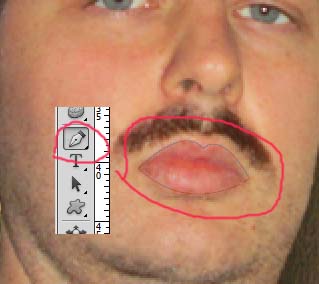








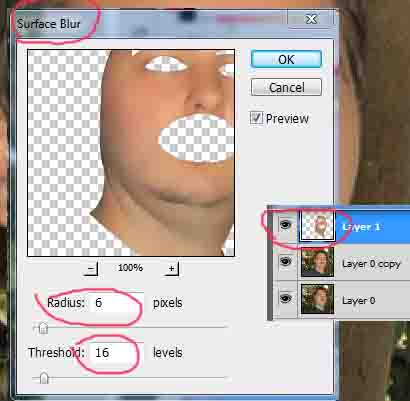


Not what I was expecting but wonderful anyway! Well done!
I just want to mention I’m newbie to blogging and absolutely liked this blog site. Likely I’m planning to bookmark your site . You surely have remarkable well written articles. Many thanks for sharing your web site.